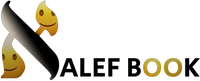Need a Hand?
Can you help me please??
We can try! Start by taking a look around this page here.
If you still need assistance, reach out to us at support@alefbook.org and we’ll do what we can to help you out.
How long should it take to design my book?
It should take just 5 to 10 minutes to place your images and name in the book.
If you want to make further changes, then the sky’s the limit. But we don’t suggest you try to make it totally totally perfect, rather to just order a second one for their next birthday!
Do I have to take pictures which match your template?
Absolutely not! Any picture works anywhere – your child just wants to see pictures of them and of Mommy and Daddy.
Can I design a book from my phone or tablet?
Of course! We really like the mobile interface in fact, and it should provide all the functionality you need to create a beautiful book.
Our mobile designer may be missing some options, depending on which device you are using. For the full experience, try using a computer. You can also go back and forth, just make sure to save your project often.
On the mobile site you won’t see the copy and paste functions, you won’t have the redo option, and you won’t be able to move or resize some of the elements on the page.
What’s the process to design my book?
To make a beautiful book, all you need to do is add your pictures.
Additionally, if you add your name it will be even more personalized.
You can choose to add your name in English, in Hebrew, or both.
After that, the sky’s the limit. Try zooming in or out on your images, or even changing the size of the image box. Another great place to start is changing the page backgrounds or adding borders to the images.
Note that if you skip an image, it will just be blank in that space, and depending on where that is your book may still look alright (for example, the picture on the back cover of the siddur).
How much can I edit?
You can edit most of the book. That includes:
-
-
-
- Backgrounds – from our library of present backgrounds and colors, or upload a photo!
- Photos, borders, etc.
- Text, color and font
- Positions and sizes of all the elements on the pages
-
-
How do I know if the quality of images is good enough?
If there’s any reason for concern, your image will be flagged in the designer and you’ll get a notification there.
Can I use my own design software?
Yes. Reach out to us at support@alefbook.org with your specific requirements, and we’ll let you know how that will work.
Plain color backgrounds
To find the plain color backgrounds, you may need to choose the ‘Plain Color Backgrounds’ folder in the Backgrounds tab
Plain color borders
Unfortunately, after removing a plain color border, it cannot be added back. If you still need assistance, reach out to us at support@alefbook.org and we’ll do what we can to help you out.
Shapes behind text
The shapes can be resized a bit, play around with it. You can also upload your own ‘plain color shapes’ as images, by creating such files in the Paint or similar program on your computer.
Unfortunately, after removing a shape from behind the text, it cannot be added back. If you still need assistance, reach out to us at support@alefbook.org and we’ll do what we can to help you out.
Color detail
Please note that the colors may not match your screen exactly. Often the colors on a printed page look darker than on the screen (basically since a screen is backlit, it uses an RGB colorspace. Each color is a light, so more color = brighter. Whereas in printed material, as colors are created with physical inks not light, more color = darker). This can apply to your pictures as well.
When selecting colors (for backgrounds, etc.), just keep in mind that it’s tough to picture exactly what a color will look like when printed on paper. As long as the color scheme looks good together, you should be fine.
Default images
All default images should be editable, which meanas that you can click the image, press delete (or just resize), and then go ahead and choose the 'Photos' tab on the right and press 'Add Empty Photobox' to replace our picture of wine for your picture of wine.
We're actively working on comiling our clipart library, so that you can change the pictures of oranges and peppers. Please be in touch if you really need some clipart, or stand by for our next update.
Default text
Unfortunately, after removing the default text, it cannot be added back. If you still need assistance, reach out to us at support@alefbook.org and we’ll do what we can to help you out.
Hebrew text
You may have trouble typing Hebrew into our text boxes. The best way to enter your own Hebrew text is to type outside of the editor, and paste your final text into a text box within the editor.
You may find that the punctuation is in the wrong place after resizing. That's because the text box forgot it's supposed to be right to left. Please go ahead and delete the punctuation from that text, and your book should print just fine minus that comma. We are working on resolving this matter, but it's going to be persisting as a bug for now. Please be in touch if you have any further requests or comments related to this.
Unfortunately, after removing the Hebrew text, it cannot be added back. If you still need assistance, reach out to us at support@alefbook.org and we’ll do what we can to help you out.
Default backgrounds
Coming soon... stay tuned, or email us at support@alefbook.org for immediate assistance.
Removing pages
If you want to remove pages, just add a note to your order detailing which page you would like removed, and we will be in touch with you to help accommodate that request before we continue to process your order.
Adding pages
If you want to add pages, please reach out to us at support@alefbook.org and we’ll do what we can to help you out.